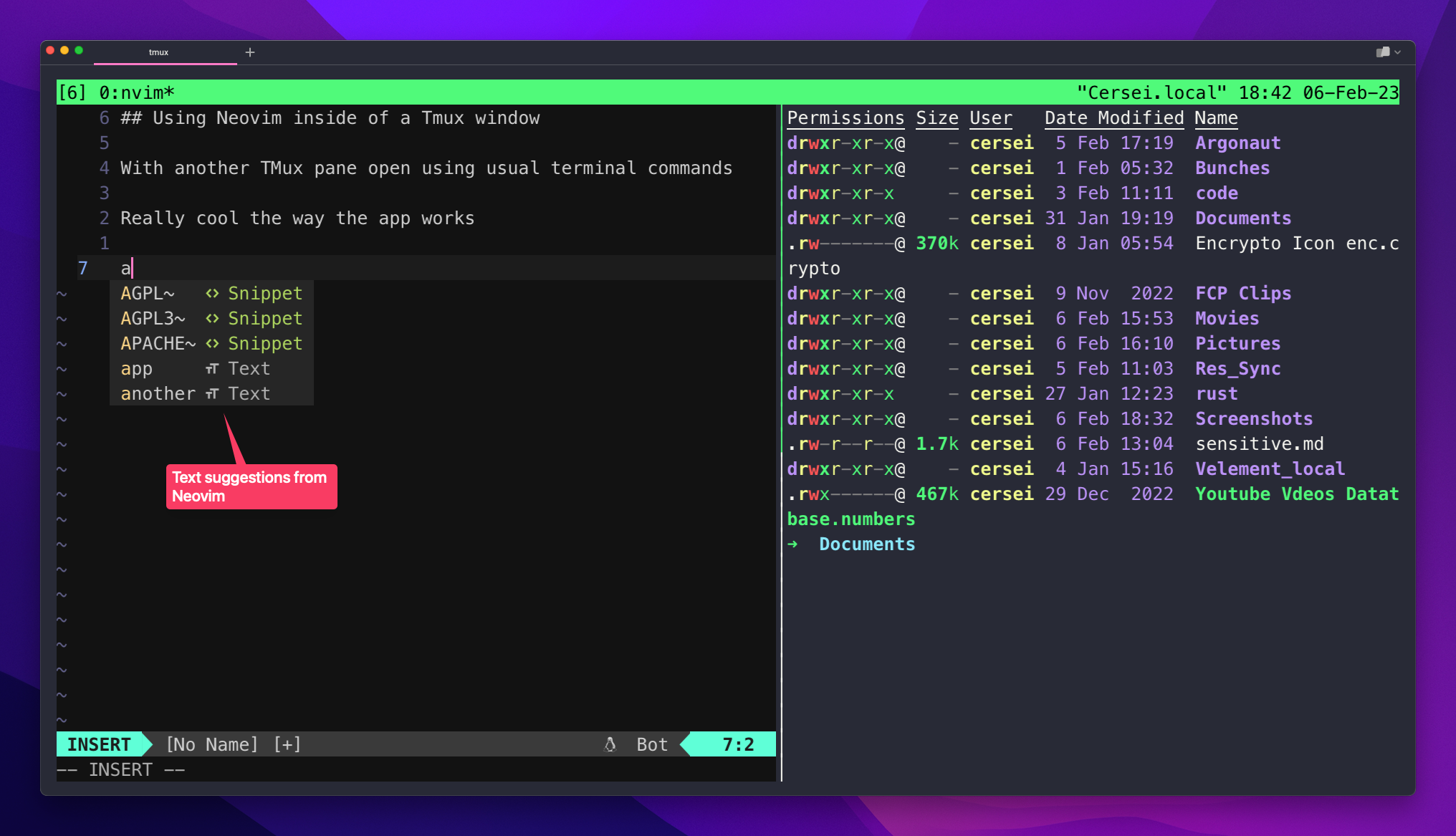Using Neovim in the Warp Terminal App
Neovim Is The Best Text Editor To Use On The Command Line
There are times when you’re working in the terminal and you need to do something with a text file. It doesn’t make a lot of sense to jump out of the terminal and into a text editor. Not when there are perfectly good text editors to use from the command line. Most people in the situation would immediately open up Nano because it’s simple to use and always there and available. This is fair enough if you’re a beginner or if you hardly ever use the terminal. On the other hand, if you are often doing coding work or handling text files on the command line then it’s worth upgrading to a vim style editor. I have set up Neovim and added extra configuration to customise it ready for my use. And I’m loving it!
Watch the Good and Geeky Neovim Tutorial
Warp or iTerm 2 Doesn’t Matter
I already have my terminal configured to be more useful and prettier. I was using iTerm with a number of extras added to make it look good and work well. I added Zoxide, Exa, Powerline 10k and also a few aliases to save myself some typing of commands. I only have to type in the letters NV and that will start Neovim for me. I have other aliases which save me more characters.
I changed from iTerm2 to using Warp terminal and although I lost the Powerline 10k I gained a lot more functionality and usability. Warp works with commands and the results in blocks. The input of text works so much better on the actual command line too. It’s much easier to change text on the command line in Warp. It feels very modern and makes other command line terminal applications seem old-fashioned.
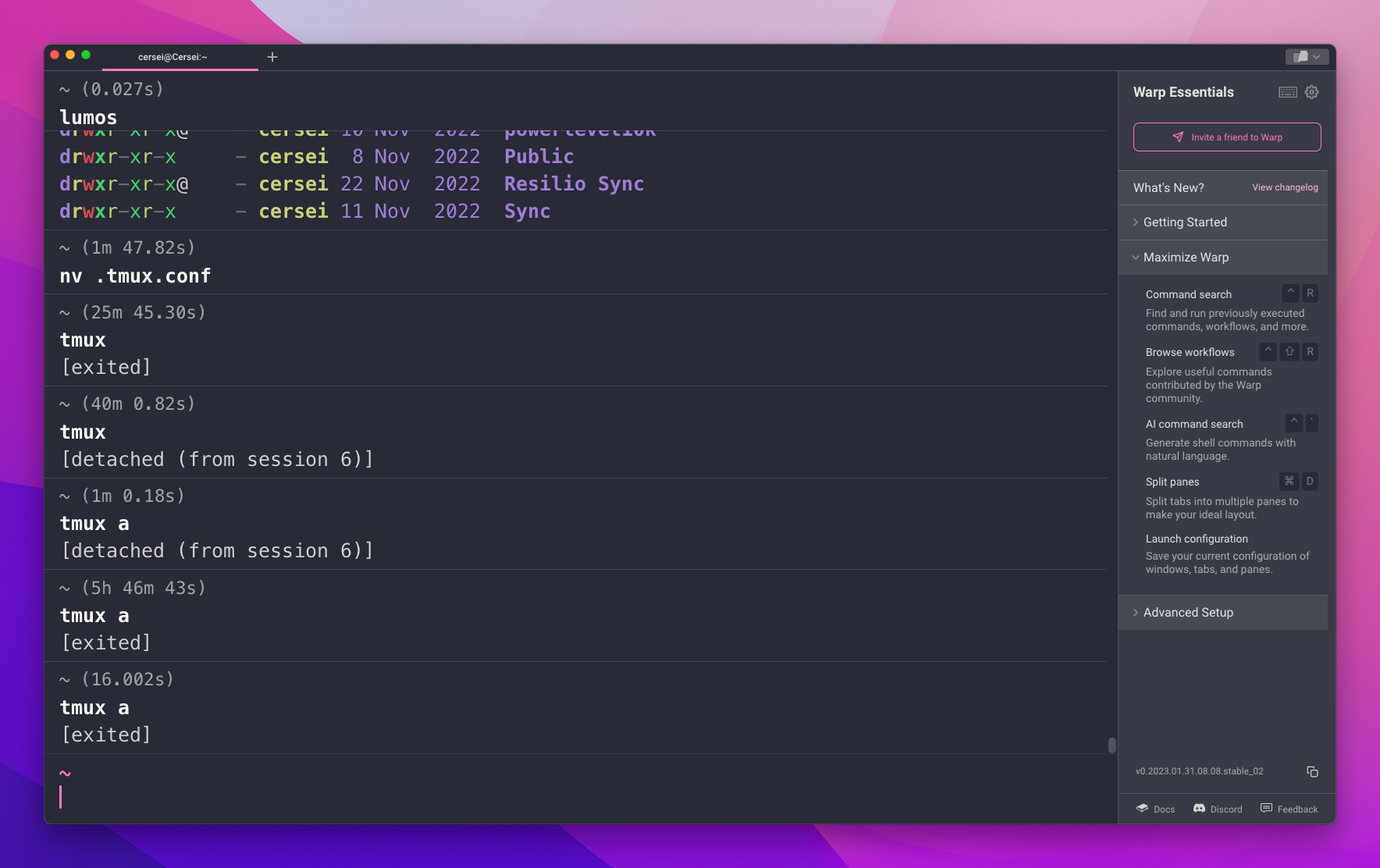
Neovim works very nicely inside Warp and you can also use Tmux, the terminal multiplexor application. Neovim when is set up in the way I have it, based on a tutorial by Josean Martinez is perfectly capable of being used as a development environment for coding. With the file Explorer it’s easy to jump in between documents in a project. You can have another terminal window open running a server to run whatever you’re working on inside of Neovim.
Neovim Is Not For The Fainthearted
It does seem quite complicated and there is quite a steep learning curve using Vim commands. Even the copy and paste is different. You use the letter Y to yank something from the document instead of usual copy. Then you use the letter P for paste or put to put whatever you have cut or copied. So it takes a while to not use Command C and Command V. There is the normal mode which is just for moving around inside the text. You’ve got the letters J and K for going up and down the lines of text. Then you have a H and L to move left and right. I have also learned the commands necessary to move the cursor to the beginning of the line or the end of the line and also to go to the beginning or end of a document.
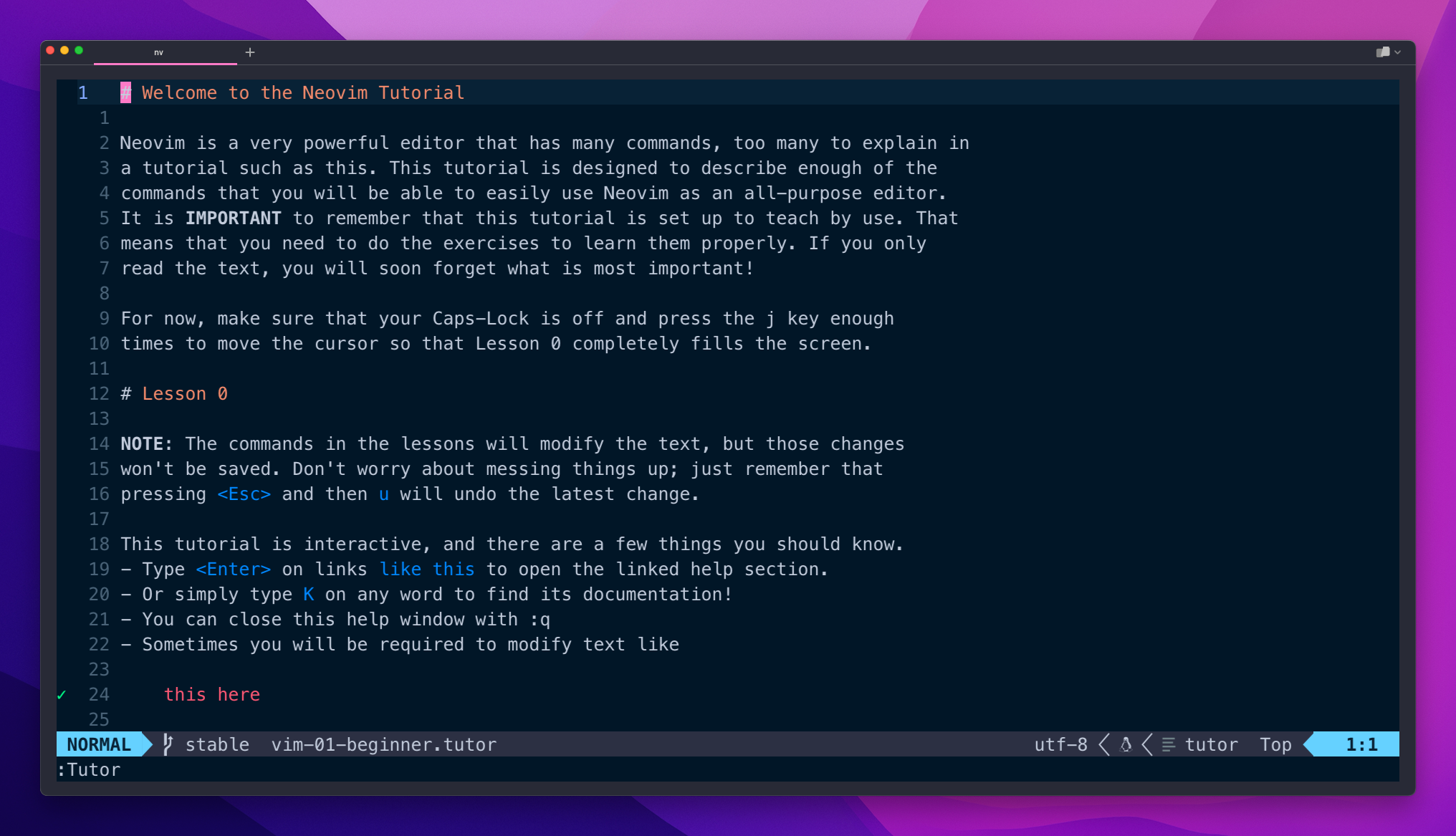
You have the letter I and the letter A to get into editing mode. This is for your standard typing into the text documents, whatever you need to get in there. The editing you do in normal mode is just copying, moving and deleting of letters, words or lines using key combinations. If you use Neovim a lot it’s soon gets into your muscle memory it’s just that you need a fair bit of practice to learn it. You will hardly need to touch the mouse or trackpad, as just about everything is done using the keyboard. That should give you a decent level of productivity. There’s a lot of time wasted switching between mouse and keyboard, better to stick with a keyboard if you can.
As A Beginner It Is Confusing To Use Neovim
Yes it certainly is! When you first get started it will seem strange and you may want to give up. I think it is worth spending the time to learn the Vim commands in Neovim. I would recommend to stop using other editors which are easier for even the small tasks when you are learning. Just so that you have plenty of time to practice. When you first open Neovim you can do a tutorial which will give you the basics. You just have to type in :Tutor making sure you have a capital letter for the word tutor. There are also a huge number of help files. You can dive into these and get more information. If you have customised the installation then it can be a good idea to have a look in the config files for the key mapping. You will then know the customised keyboard key combinations to do what you need to do in Neovim.